Celebrating Independence Day with Art: Python Turtle Graphics
Celebrating Independence Day with Art: Python Turtle Graphics
Table of Contents
- Introduction to Python Turtle Graphics
- Setting Up the Canvas
- Drawing the Orange and Green Rectangles
- Crafting the Big Blue and White Circles
- Creating the Mini Blue Circles
- Designing the Small Blue Circle
- Adding the Festive Spokes
- Writing "Happy Independence Day"
- Conclusion
Introduction to Python Turtle Graphics
Python Turtle Graphics is a beginner-friendly library that enables users to create graphics and drawings with just a few lines of code. It simulates a virtual turtle that moves around a canvas and draws as it moves, allowing for the creation of intricate patterns, shapes, and designs.
Setting Up the Canvas
To begin, we need to import the turtle module and set up the screen where our masterpiece will unfold. This involves creating a turtle instance and defining its initial position. The code for this section initializes the canvas and positions the turtle at the top-left corner.
Drawing the Orange and Green Rectangles
The first step in our creative journey involves drawing the background rectangles. We use the turtle's forward and right methods to move the turtle and create the desired shapes. By selecting vibrant colors such as orange and green, we can evoke a sense of celebration and joy, befitting the occasion.
Crafting the Big Blue and White Circles
Continuing our artistic journey, we introduce two substantial circles - one blue and one white. These circles, formed using the circle method, add depth and dimension to our artwork. The blue circle symbolizes the sky, while the white circle represents unity.
Creating the Mini Blue Circles
To infuse an element of elegance, we add a series of small blue circles around the white one. These mini circles are created using a loop, with the turtle moving forward and drawing a circle of radius 3. This repetitive process generates a captivating pattern akin to stars twinkling in the sky.
Designing the Small Blue Circle
A central point of focus in our artwork is a smaller blue circle. Positioned strategically, this circle serves as an anchor, drawing the viewer's attention to its vibrant hue. The circle method, coupled with the begin_fill and end_fill commands, ensures that our circle is accurately formed and filled with color.
Adding the Festive Spokes
The spokes radiating from the center of our masterpiece provide an additional layer of depth and dynamism. Achieved by extending and retracting the turtle's position while altering its angle, these spokes contribute a sense of movement and energy to the design.
Writing "Happy Independence Day"
No celebration is complete without words of cheer. In this case, we use the turtle's write method to inscribe "Happy Independence Day" at the bottom of the canvas. The choice of font and size adds a touch of elegance to the artwork, reinforcing the festive message.
Source Code
import turtlefrom turtle import *
# Screen for outputscreen = turtle.Screen()
# Defining a turtle instancet = turtle.Turtle()speed(0) # Set drawing speed (0 means fastest)
# Initially lift the pent.penup()t.goto(-400, 250)t.pendown()
# Draw the Orange Rectanglet.color("orange")t.begin_fill()t.forward(800)t.right(90)t.forward(167)t.right(90)t.forward(800)t.end_fill()t.left(90)t.forward(167)
# Draw the Green Rectanglet.color("green")t.begin_fill()t.forward(167)t.left(90)t.forward(800)t.left(90)t.forward(167)t.end_fill()
# Draw the Big Blue Circlet.penup()t.goto(70, 0)t.pendown()t.color("navy")t.begin_fill()t.circle(70)t.end_fill()
# Draw the Big White Circlet.penup()t.goto(60, 0)t.pendown()t.color("white")t.begin_fill()t.circle(60)t.end_fill()
# Draw Mini Blue Circlest.penup()t.goto(-57, -8)t.pendown()t.color("navy")for _ in range(24): t.begin_fill() t.circle(3) t.end_fill() t.penup() t.forward(15) t.right(15) t.pendown()
# Draw Small Blue Circlet.penup()t.goto(20, 0)t.pendown()t.begin_fill()t.circle(20)t.end_fill()
# Draw Spokest.penup()t.goto(0, 0)t.pendown()t.pensize(2)for _ in range(24): t.forward(60) t.backward(60) t.left(15)
# Write "Happy Independence Day" in centert.penup()t.goto(0, -300)t.pendown()t.color("black")t.write("Happy Independence Day", align="center", font=("Arial", 20, "bold"))
# Hide the turtlet.hideturtle()
# To hold the output windowturtle.done()
Conclusion
In conclusion, Python Turtle Graphics offers a captivating means of artistic expression. Through a series of carefully crafted commands, we've transformed a simple code into a visual masterpiece that captures the essence of Independence Day. From vibrant rectangles to intricate circles and dynamic spokes, each element contributes to a rich and engaging artwork that is both visually appealing and meaningful.
So, as we celebrate Independence Day, let this artwork remind us of the beauty that can emerge when technology and creativity intertwine. Happy Independence Day!


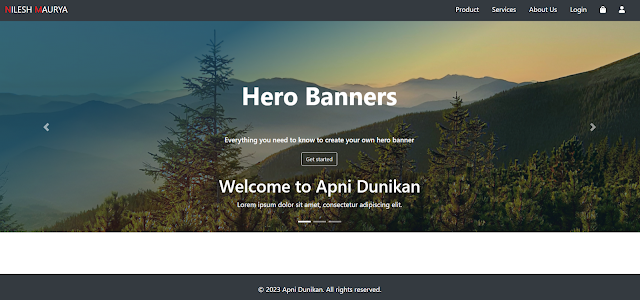
Comments
Post a Comment